Changing your password
To ensure students are in line with our Password Policy they should change their password every 12 months.
City, University of London has a password policy that sets out the expectation of all students in order to keep your password secure. The policy outlines the requirement to update your password at least every 12 months in accordance with the Password Construction Guidelines.
Recommended Process for Changing your Password:
Please note: If you have forgotten your password please follow the Password Reset guidance.
When you update your password you must ensure to update the settings across any of your devices that access Eduroam Wi-Fi first. We recommend following the steps below.
- Step 1: Forget Eduroam on Connected Devices (if required)
- Step 2: Change your password
- Step 3: Add Eduroam on Devices (if required)
Step 1: Forget Eduroam on Connected Devices (if required)
Please follow the relevant instructions below depending on your device before resetting your password:
Apple iOS forget Eduroam Wi-Fi
- Navigate to the settings of your device
- Select ‘Wi-Fi’
- Select the Eduroam Wi-Fi
- Select ‘Forget this network’
- Select ‘Forget’ again
The Eduroam credentials have now been removed.
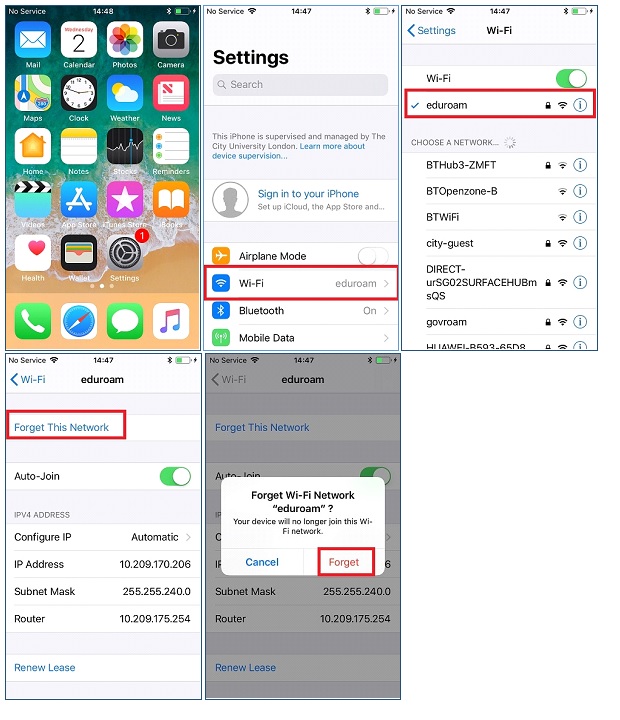
Windows 10 forget Eduroam Wi-Fi
- Select ‘Start’ > ‘Setting’ > ‘Network and Internet’
- Select ‘Wi-Fi’ on the left hand side
- Select ‘Manage known networks’
- Select ‘Eduroam’ and the ‘Forget’
The Eduroam credentials have now been removed.
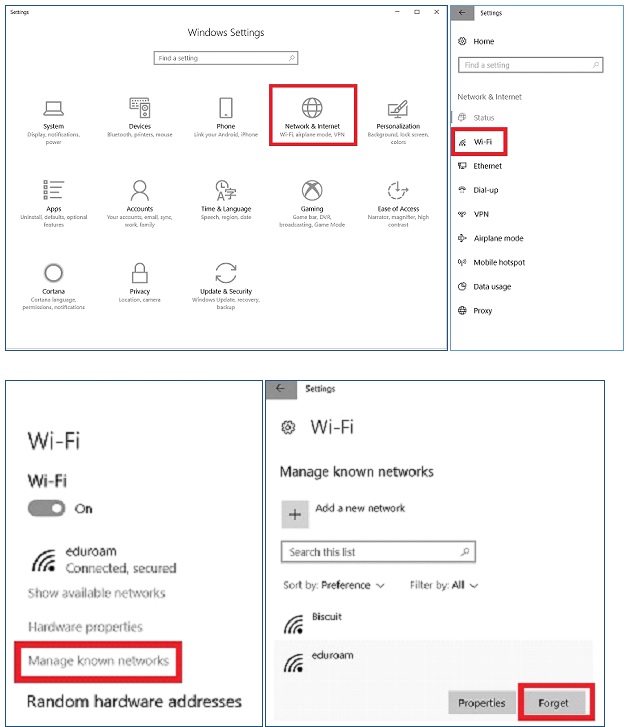
Android forget Eduroam Wi-Fi
- Navigate to the settings of your device
- Select ‘Wi-Fi’
- Select the ‘Eduroam’ Wi-Fi
- Select ‘Forget’
The Eduroam credentials have now been removed.
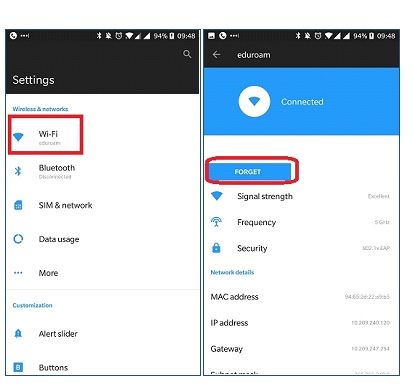
Step 2: Change your password
When you wish to change your password please go to password change.
- Enter your old password
- Create a new password please refer to our Password Policy for minimum requirements
- Click 'submit'
For further guidance please refer to this video guidance.
You have now successfully changed your password.
Step 3: Add Eduroam on Devices (if required)
Eduroam Wi-Fi is easy to configure and connect to and allows you to access the internet from your mobile device or personal laptop.
The simplest way to connect to eduroam Wi-Fi is to download the eduroam CAT (Configuration Assistance Tool). This ensures a standardised set up and assurance that the configuration will work most effectively.
We additionally provide guidance for manual eduroam setup at the bottom of this page.
How do I connect to eduroam?
1. Make sure you're online
2. For all Devices apart from Android, access the website https://cat.eduroam.org and click on the Installer button. For Android devices, download the eduroam CAT app from the Google Play store
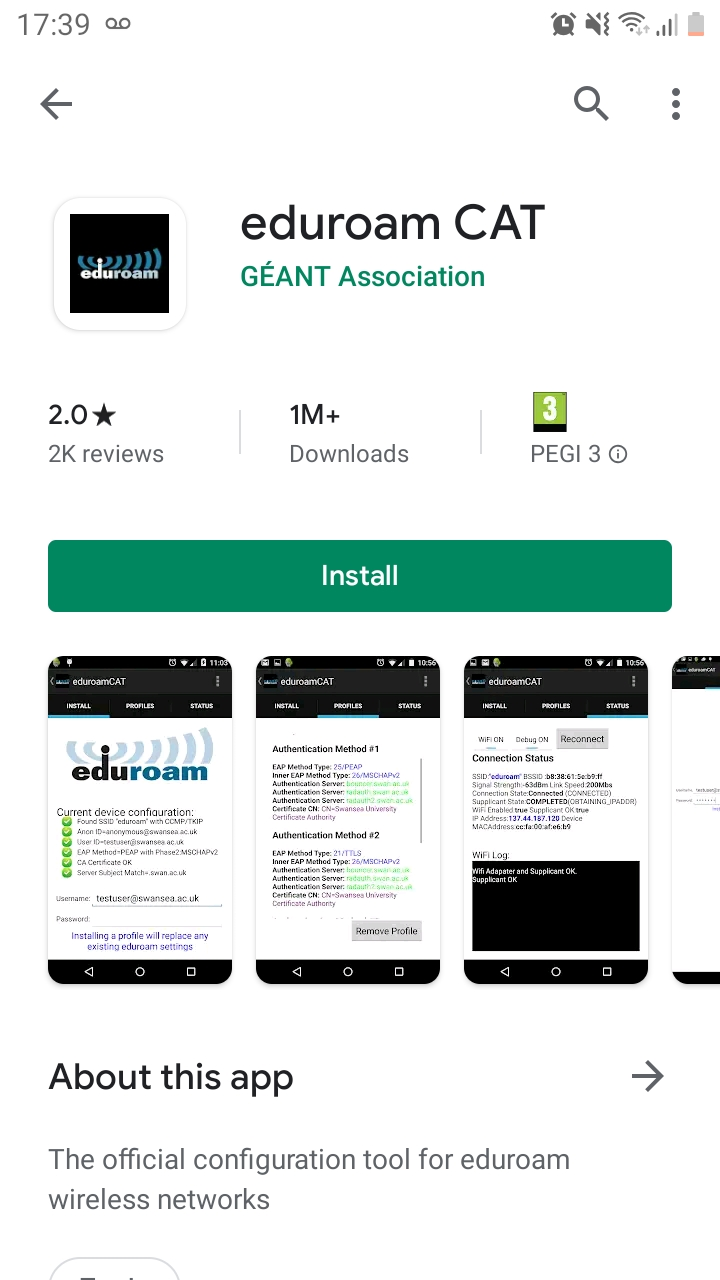
3. Select City, University from Home institution list in either the browser of your device or in the CATapp for Android Devices
4. The installer for the device that you access the website from will automatically be shown, if it is the required one, click to Download
5. If you need other devices, please select “All platforms” and click to download the installer
6. Install the program
7. For iOS Devices only, then head to settings > profile downloaded, for all other devices enter your City, University email address (referred to as 'Username') and your normal City, University password as part of the installation.
If the eduroam installer does not work for you.
You can configure your laptop/mobile device as shown in the guides listed below, although please be aware this method is less secure than the installer:
Mobile devices:
Laptops:
- Windows 10
- Windows 8
- Windows 7
- Windows Vista
- Windows XP
- Apple OS X 10.7 and later
- Apple OS X 10.5 and 10.6
- Linux - Fedora
- Linux - Ubuntu
If you are not able to connect using the installer or guides listed, please contact the IT Service Desk on 020 7040 8181
